Last month, the Tesla App for iOS and Android was updated to version 4.3, adding in the ability to customize the 4 quick control icons on the main screen. You can long-press the row of icons to bring up an editing screen to sort or replace those icons with the ones you use most frequently.
It would seem that you can only have those four slots for icons, but not so! You can add extra icons to the app with a little trick:
- Press and hold one of the icons to bring up the options to customize the controls
- With one finger, pick up one of the available icons and drag it up to the row of active icons. Drag it over the 4th icon, but do not release.
- While keeping your first finger held down, use a second finger to press on the 1st icon, and drag it to the second icon. The icon you have brought up will move offscreen to the right into an imaginary 5th spot just off the right of the screen.
- You can now release your first finger and hit Save.
- Repeat to add additional icons.

Now you have additional slots available and can swap in more of the quick controls if you’d like!
Keep in mind, it is not easy to remove extra icons, only replace them, so once you’ve got 6 or 7 icons, you would have to uninstall the app, remove its cache and storage and reinstall to get back to 4 icons.
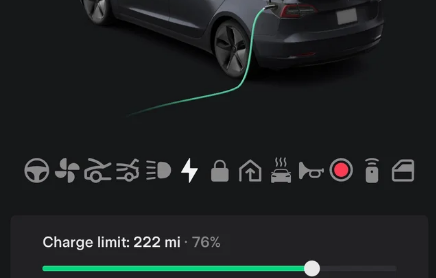
In theory, you could add many icons, as one user on Reddit did, but then the icons become too small to press.

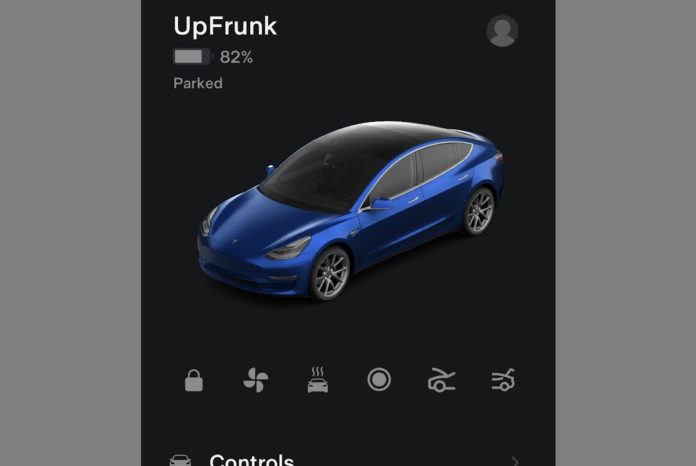

Found a way to remove icons by moving the right most icon to the far right edge of the screen and the icon entirely disappeared, showing the remaining icons, in my case the original 4 as I only added and removed 1 extra icon. Click save at the bottom and your done!