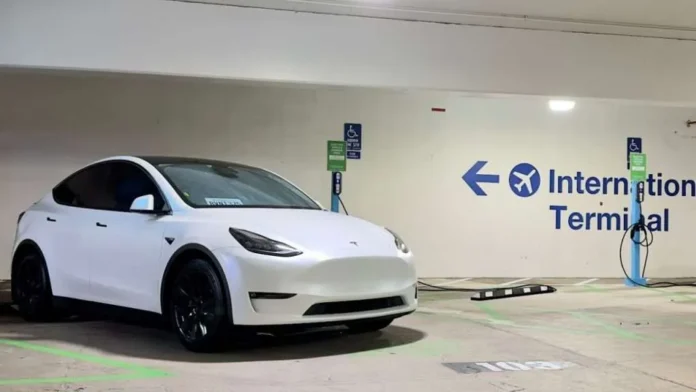You are on a trip, your Tesla is parked at the airport, and you notice that your battery level is dropping. What can you do?
When your Tesla is sitting at the airport and you’re hundreds—or thousands—of miles away, you can’t exactly pop into the garage to change settings. In a perfect world, you would have taken some precautions before you left your car at the airport, but the good news is that you still have some control over several big battery drainers right from the Tesla mobile app.
Why remote adjustments matter
A parked Tesla consumes small amounts of energy to power onboard computers, maintain systems, and keep certain features running. If those systems stay “awake” for hours, the battery percentage can drop noticeably over days. Remote settings changes via the app can help your car enter a low-power sleep state more often, preserving the charge until you return.
What you can do remotely from the app
- Turn off Sentry Mode
- While it may be tempting to protect your car with Sentry mode, it is one of the biggest culprits of battery drain since it needs to keep the full computer system awake to operate. Open the Tesla app, go to Security, and toggle Sentry Mode off.
- Disable Cabin Overheat Protection
- In the app’s Climate settings, scroll to the bottom to find Cabin Overheat Protection and set it to Off. This prevents the car from running fans or AC to keep the cabin cool while you’re away.
- Disable any Scheduled actions
- You may have a schedule set up to Precondition your car for your daily commute. This gets your car and cabin temperature ready for your daily drive, but it clearly uses up some battery power. If you are away, you don’t need this, so you can turn them off under the Schedule settings in the app.
- Limit mobile app wake-ups
- Every time you open the Tesla app and make any changes, your vehicle “wakes up,” briefly using more power. Unless you suspect an issue, check less often—or not at all.
The good news is that most of these settings will turn off anyway if the battery falls below 20%, but you are better off taking some of these precautions.
Bottom line
You can’t turn your Tesla into a “full hibernation mode” remotely from the app, but by disabling high-drain features and letting the car rest, you can dramatically slow the rate of vampire drain. That way, when you touch down, you’ll have plenty of miles left for the drive home. For future trips, be sure to make these changes ahead of time!